When it comes to home pages, most websites can be divided into two: static and non-static. As their name implies, static home pages stay permanent no matter how many times the website is updated, while non-static home pages reflect the changes that are made to the site and show the latest posts first.
The latter has become well-known nowadays due to the rising popularity of personal and even corporate blogs. However, there are still many people who prefer static home pages because it makes their websites look more organized and professional. It also gives them more control over the readers' experience on their site and helps them create stronger brand awareness through the uniform message that their home page presents.
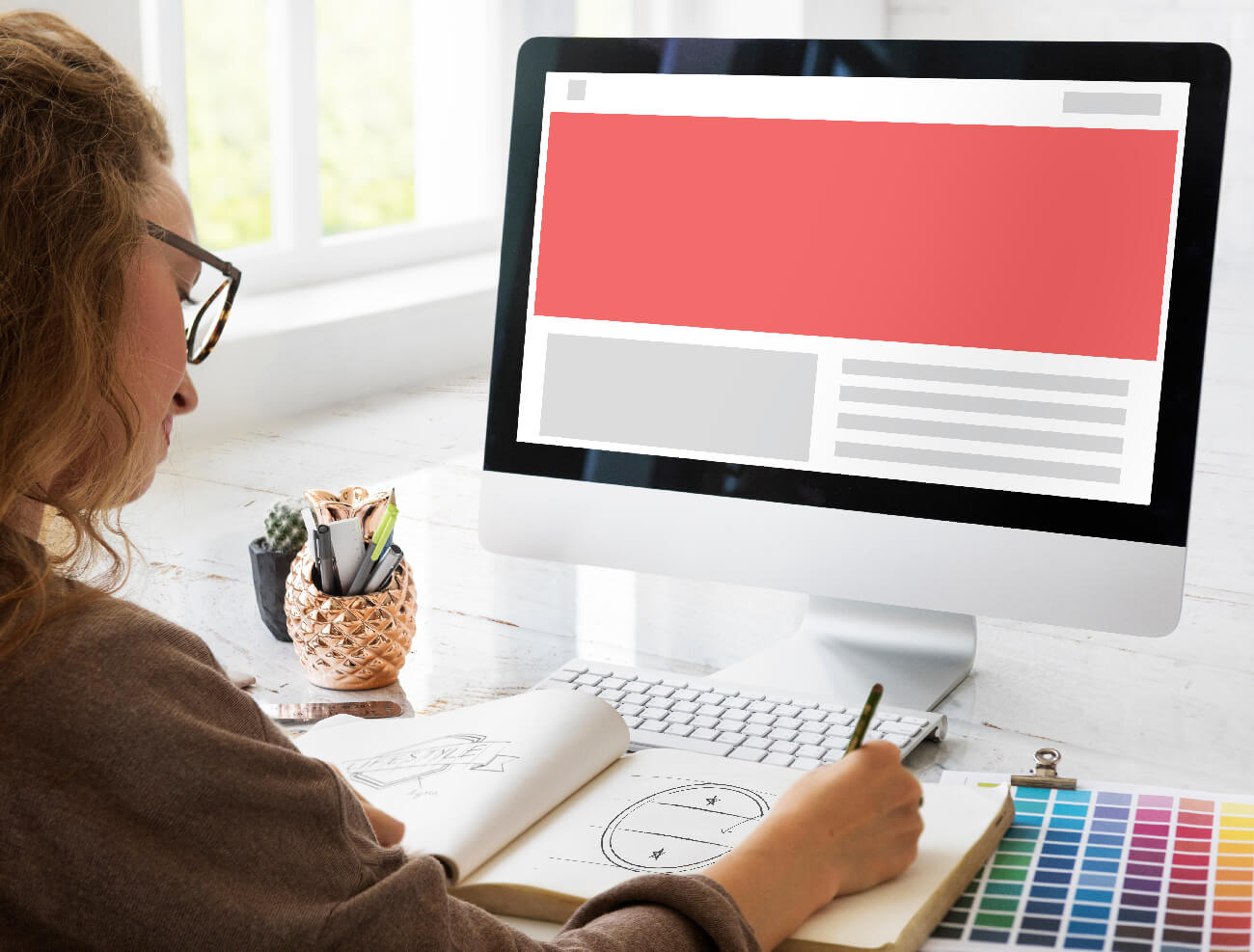 Fortunately, if you own a Blogger site and want to make your home page static, you'll find that creating one isn't as difficult as it seems. You can create a static home page in Blogger by taking these steps:
Fortunately, if you own a Blogger site and want to make your home page static, you'll find that creating one isn't as difficult as it seems. You can create a static home page in Blogger by taking these steps:
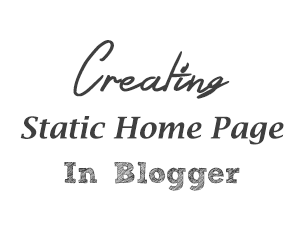
To make this page, you'll need to go to the main menu of the Blogger dashboard and click on the "Pages" option on the left side on the screen. Doing this will lead you to the "All Pages" menu window. Here, click on the "New Page" button and you'll enter an editor that looks similar to the Blogger Post editor that you use when publishing a new blog post.
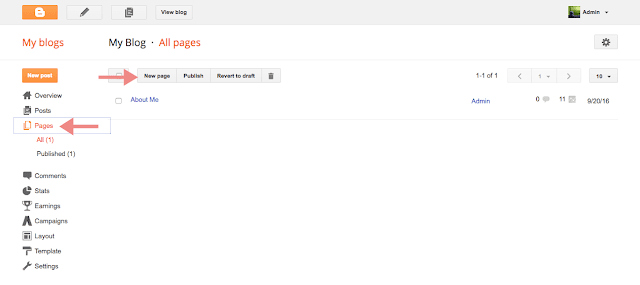
At the top box, enter the title that you want for this page - in this case, let's call it the "Welcome" page. In the larger text box, type the content that you want to appear on your home page; this can be a paragraph, or two about yourself or your business and what your site is all about.
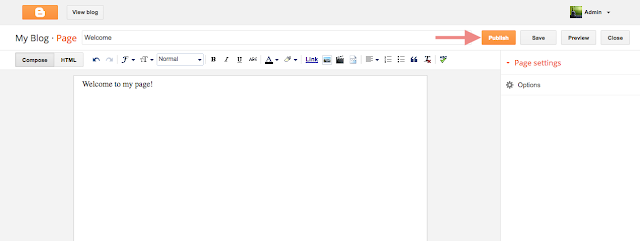
Once you're done, click "Publish". The window will return to the main "All Pages" menu, and you'll see the new "Welcome" page you've created. Copy the URL of the "Welcome" page since you'll need it later on. To do this, right click on the 'View' link and select 'Copy Link Location' from the menu.
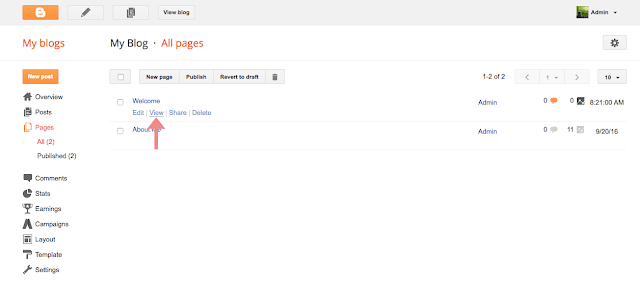
Related: How to Set Custom Redirects in Blogger
To do this, you'll need to go to main Blogger editor menu, click on "Settings" on the left side of the screen, and choose "Search Preferences". Under the "Errors and redirections" section, you'll see the "Custom Redirects" option with an "Edit" link beside it. Click on the "Edit" link to open another window, where you'll see two boxes named "From" (with your blog's URL beside it) and "To".
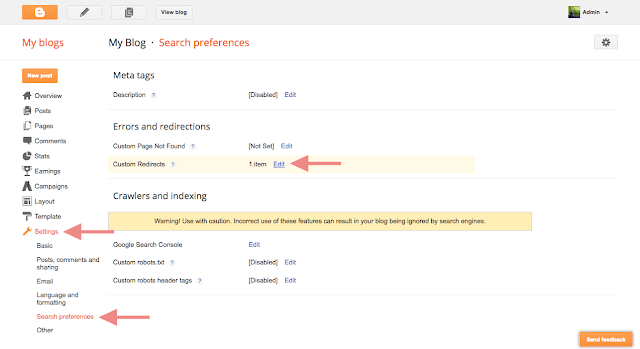
In the "From" box, enter only a forward slash symbol "/". In the "To" box, paste the URL that you copied earlier and add the latter part of the URL of the "Welcome" page. For instance, the page's URL of our demo blog is static-home-page.blogspot.com/welcome.html, so we'll remove the "http://static-home-page.blogspot.com" address and add only "/p/welcome.html" in the "To:" box. The "/p" signifies that it's a static page.
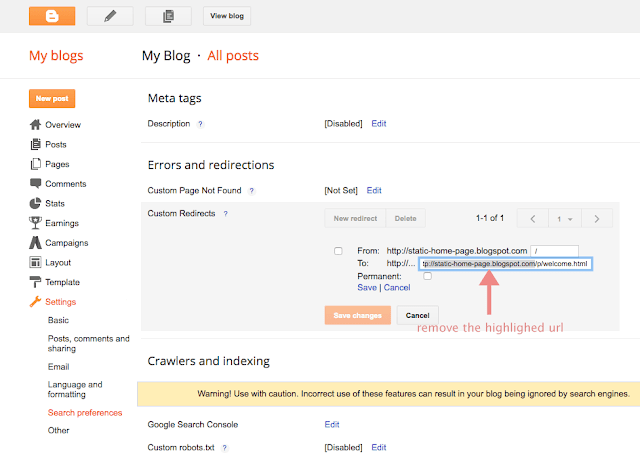
Next, check the little box beside "Permanent", click on the "Save" text link, and press the "Save changes" button. Doing these will redirect your site's main URL to its new static home page. Access your blog on a separate browser to see if it works.
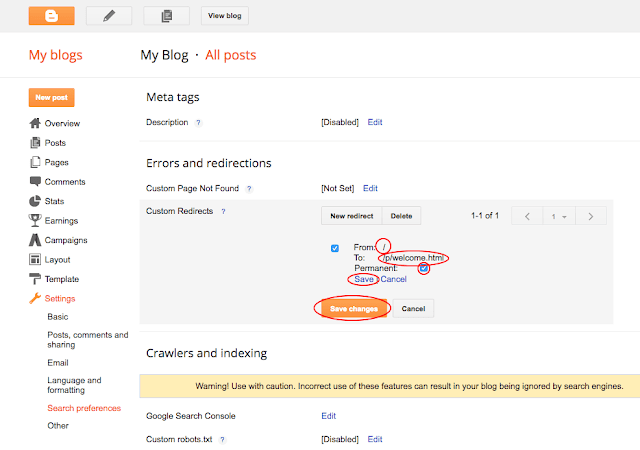
Why is this important? Basically, when visible tabs are enabled in your site, they will show that you have two existing pages: the default home page and the new "Welcome" page you've created - both of which redirect to the same static page. This can be confusing for your readers and may even affect your search engine rankings.
To fix this, you first need to enable tabs by going to the "Layout" menu item and click on the "Add a Gadget" link. You can choose to add it below your blog header or sidebar. In many cases, it's advisable to add it below blog's header since they're more visible and give your website a sleek, professional look.
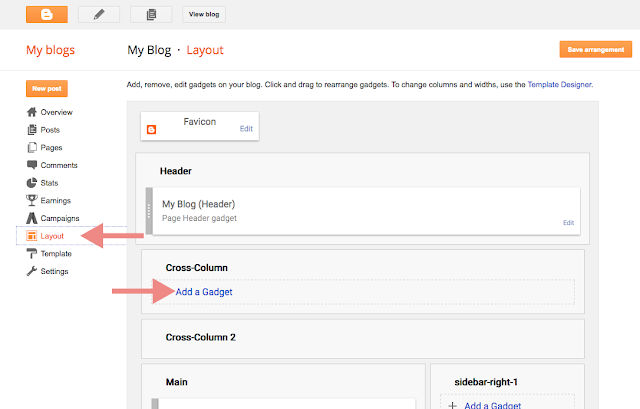
Once the pop-up window opens, scroll down and click on the 'Pages' link:
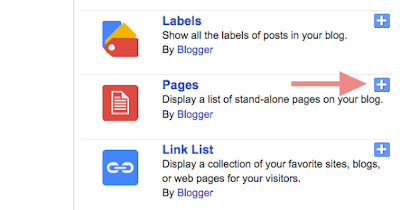
This will open another window named "Configure Page List". Here, under the "Pages to show" section, you'll see the default home page and your new static homepage with small boxes beside them. Uncheck the box beside the default home page to hide it from view, check the pages that you want to display in the menu and then click on the "Save" button to save the changes.
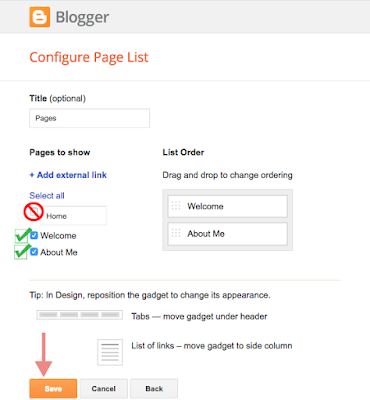
You can stop at this point but, if you want, you can also create a specific tab that will lead to your main blog post page. To do this, edit the "Pages" gadget that you just saved and click "+ Add external link".

On the new window that would open, enter the title you'd like for the page (such as "Blog") along with /index.html web address, then hit "Save Link" and click the "Save" button on the "Configure Page List" window.
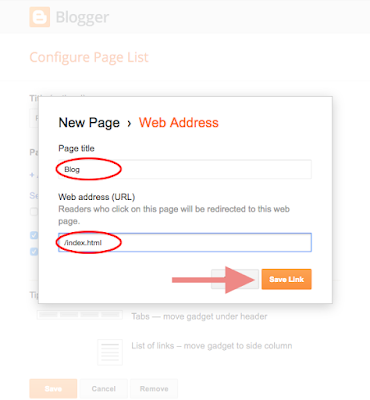
Now, view your site and you will see the pages menu containing the "Welcome" page and "Blog" tabs. To see how this works, you can also visit our demo blog. Enjoy!
The latter has become well-known nowadays due to the rising popularity of personal and even corporate blogs. However, there are still many people who prefer static home pages because it makes their websites look more organized and professional. It also gives them more control over the readers' experience on their site and helps them create stronger brand awareness through the uniform message that their home page presents.
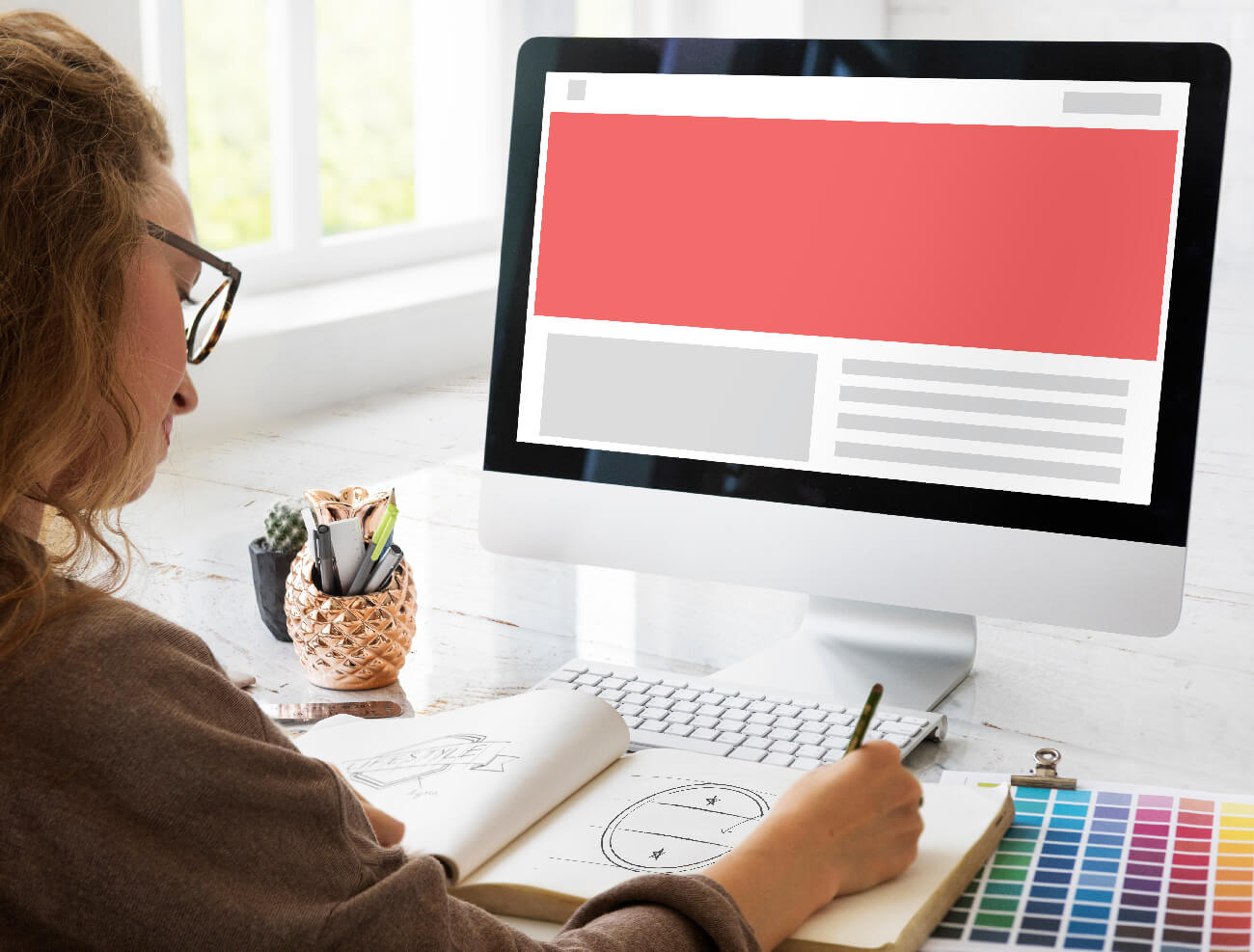
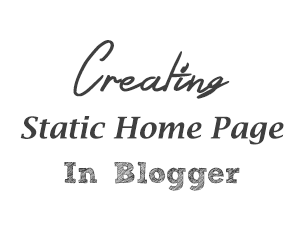
1. Create your static home page
The first thing you should do is to create a new page for your blog. This will serve as your static home page but, for now, it will look and act like any other page in your site.To make this page, you'll need to go to the main menu of the Blogger dashboard and click on the "Pages" option on the left side on the screen. Doing this will lead you to the "All Pages" menu window. Here, click on the "New Page" button and you'll enter an editor that looks similar to the Blogger Post editor that you use when publishing a new blog post.
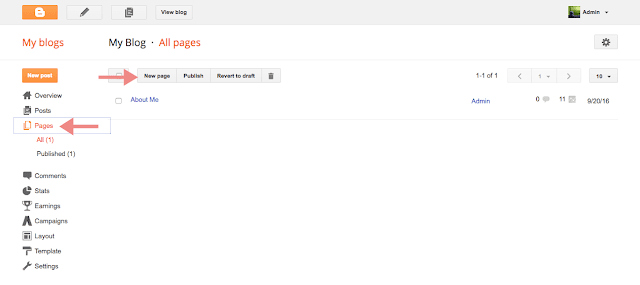
At the top box, enter the title that you want for this page - in this case, let's call it the "Welcome" page. In the larger text box, type the content that you want to appear on your home page; this can be a paragraph, or two about yourself or your business and what your site is all about.
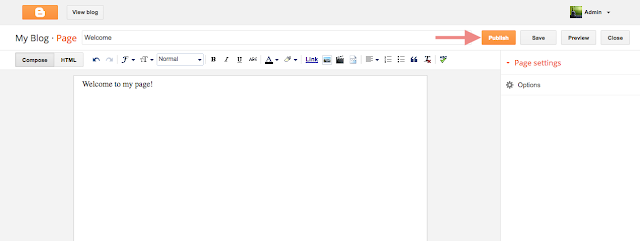
Once you're done, click "Publish". The window will return to the main "All Pages" menu, and you'll see the new "Welcome" page you've created. Copy the URL of the "Welcome" page since you'll need it later on. To do this, right click on the 'View' link and select 'Copy Link Location' from the menu.
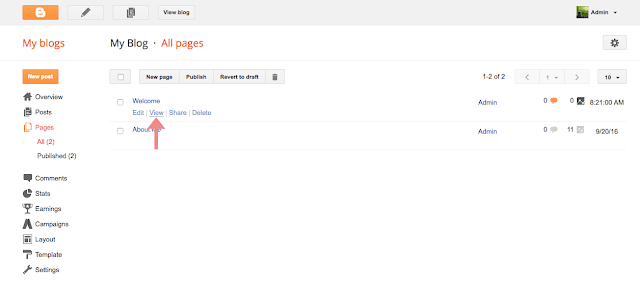
2. Redirect the default home page to the static one
Once your "Welcome" page is up, the next thing you should do is to change Blogger's default homepage. This involves redirecting from your site's original home page to the static homepage that you've created so it would be the first thing that people see when they visit your website.Related: How to Set Custom Redirects in Blogger
To do this, you'll need to go to main Blogger editor menu, click on "Settings" on the left side of the screen, and choose "Search Preferences". Under the "Errors and redirections" section, you'll see the "Custom Redirects" option with an "Edit" link beside it. Click on the "Edit" link to open another window, where you'll see two boxes named "From" (with your blog's URL beside it) and "To".
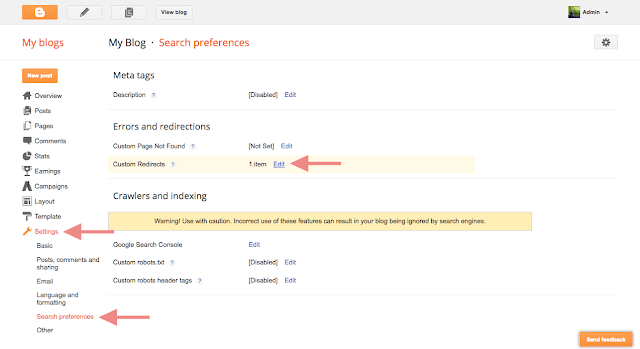
In the "From" box, enter only a forward slash symbol "/". In the "To" box, paste the URL that you copied earlier and add the latter part of the URL of the "Welcome" page. For instance, the page's URL of our demo blog is static-home-page.blogspot.com/welcome.html, so we'll remove the "http://static-home-page.blogspot.com" address and add only "/p/welcome.html" in the "To:" box. The "/p" signifies that it's a static page.
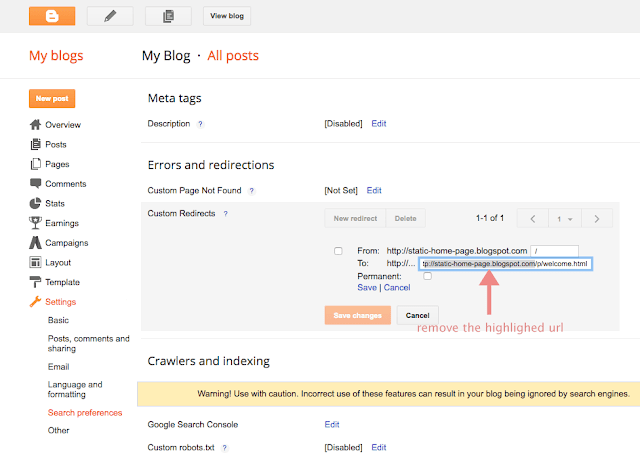
Next, check the little box beside "Permanent", click on the "Save" text link, and press the "Save changes" button. Doing these will redirect your site's main URL to its new static home page. Access your blog on a separate browser to see if it works.
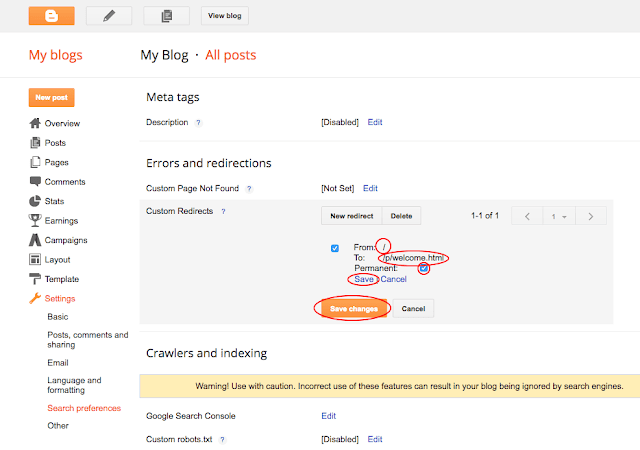
3. Make tabs for your site
If you're not planning to make tabs visible in your blog, you can stop at Step #2. But, if you want your site to have tabs that indicate the home page, the main blog page, and other pages you may have (such as the FAQs and Contact Us pages), you'll need to take another step.Why is this important? Basically, when visible tabs are enabled in your site, they will show that you have two existing pages: the default home page and the new "Welcome" page you've created - both of which redirect to the same static page. This can be confusing for your readers and may even affect your search engine rankings.
To fix this, you first need to enable tabs by going to the "Layout" menu item and click on the "Add a Gadget" link. You can choose to add it below your blog header or sidebar. In many cases, it's advisable to add it below blog's header since they're more visible and give your website a sleek, professional look.
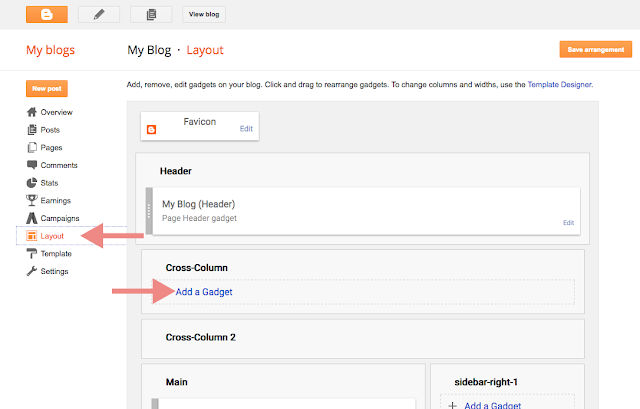
Once the pop-up window opens, scroll down and click on the 'Pages' link:
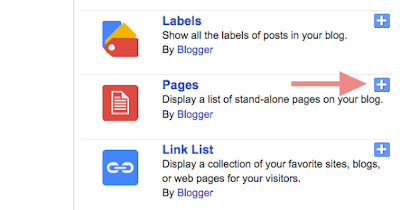
This will open another window named "Configure Page List". Here, under the "Pages to show" section, you'll see the default home page and your new static homepage with small boxes beside them. Uncheck the box beside the default home page to hide it from view, check the pages that you want to display in the menu and then click on the "Save" button to save the changes.
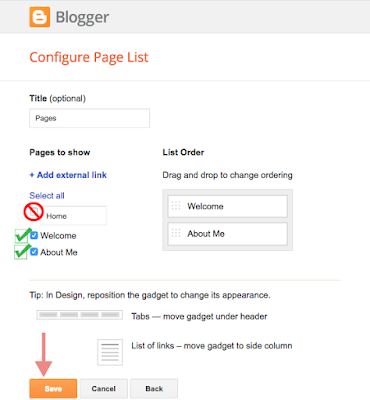
You can stop at this point but, if you want, you can also create a specific tab that will lead to your main blog post page. To do this, edit the "Pages" gadget that you just saved and click "+ Add external link".

On the new window that would open, enter the title you'd like for the page (such as "Blog") along with /index.html web address, then hit "Save Link" and click the "Save" button on the "Configure Page List" window.
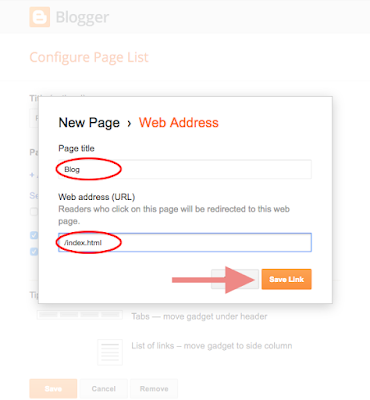
Now, view your site and you will see the pages menu containing the "Welcome" page and "Blog" tabs. To see how this works, you can also visit our demo blog. Enjoy!
Thank you very much for that helpful info. I appreciate,I've been looking forward for this information for a very long time.
ReplyDeleteI can't wait to implement on my new blog..
www.firmlogger.com
Thanks
Very Useful Post. I've been wondering to do this to my blog and finally got an answer. Thanks for sharing
ReplyDeleteHey,
ReplyDeleteAmazing blog post. Thanks for sharing your knowledge. I think we cannot create landing or static pages with blogger. but you proved me wrong.
Thanks for sharing this.
Piyush
Mehn, I live this. I wanted it for a long time,but you did it. Thanks big guy! Two Thumbs up up for you! www.pegikrol.com.
ReplyDeleteNice article! thanks
ReplyDeleteBut I should like from my welcome page to redirect to my résumés d'articles (vignettes)whis was before my page home (http://www.lemiroirauxessences.com)
How can I do please, is it possible ?
Best regards
Thank you!!!!
ReplyDeleteWorked!
ReplyDeleteThank you so so so much. Everytime I have a query, this blog is what I rely on. :)
ReplyDeleteHi does redirecting in this way hurt seo? As I did as you said and went to my Google Console to index my homepage url in (fetch as google) for quicker indexing and it came up with the orange circle sign with the exclamation mark. I'm thinking I should have put in the full url with the (welcome) as opposed to just the blog url..... gee I hope this makes sense. Thanks anyway your site is a gold mine :)
ReplyDeleteHi Mikaere,
DeleteI think that a 301 (permanent) redirect to the static home page should be fine for SEO. As for the sitemap, please make sure that you have no forward slash at the beginning of it. I tested it for the demo blog and it has been submitted successfully.
Thank you for the feedback! :)
Hi again can you just use a post for the front page and just change the date of the post? so it will always show first. Thanks
ReplyDeleteSure. First, publish the post automatically, then edit it to publish it at a future date (see the 'Schedule' option on the right side of the post editor) and it should always be on top of the other posts.
DeleteYou're the best. Thanks for sharing your knowledge
ReplyDeletevery useful thanks. i was looking for this
ReplyDeleteHello sir the tutorial is awesome....I have always wanted a thing like this....
ReplyDeleteBut it would be good if i could make the home page like a forum
Example Image: https://ibb.co/d2BFva
Example Site: banglapdf.net
Could you make a tutorial for this....
Would be a much plasure if you do it
i have tried my self where the option to set up a custom home page? i did not get it in my log http;//jobsuttoran.blogspot.com. But now i get a great option help bloger to find every thing. thanks for brilliant job to help blogger. now i can find it and do it easily.
ReplyDeleteThank you very much for this post...kudus!!!!
ReplyDeleteHi this was a wonderful idea. Thanks , but I have a question.Where will the default posts page go ? How will I redirect readers to the default page where recent posts show up ? Like I want my custome home page and the defaule posts page to be added to the tab. Is this possible ? Please help ?
ReplyDeleteHi! Tutorial very useful, but I wanted this home page to hide my template (a page with a different layout, with a presentation), can you help me with that?
ReplyDeletexx
finally I made it! and that's because of you...thank sooo much!
ReplyDelete