A while ago I posted some tutorials on how you can remove the Blogger Navbar or add a Peek A Boo Effect so that it would show only when we mouse over on top of our page.

However, customizing or removing the Blogger Navbar also has its downside because the admin links for "New post", "Customize" and "Log Out" will be no longer visible and navigating through the blog functions could be really frustrating sometimes. When the navbar is visible, blog administrators can easily create a new post or customize their template with just one click; however, when the navbar is hidden, many more clicks are required to access the Blogger dashboard panel again.
In this tutorial, we'll see how to add an "Admin Control Panel" menu with many cool additions such as:
The result will look something like this:

To add the admin panel to Blogger, follow the steps below:
Step 1. Go to "Template" and click on the "Edit HTML" button:
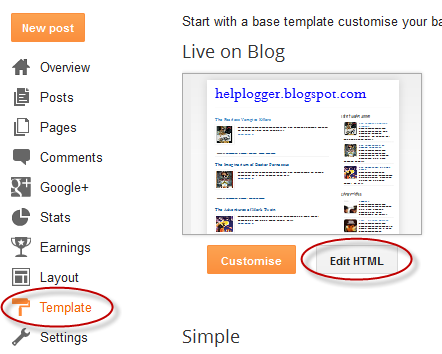
Step 2. Click anywhere inside the code area and press the CTRL + F keys to open the Blogger' search box
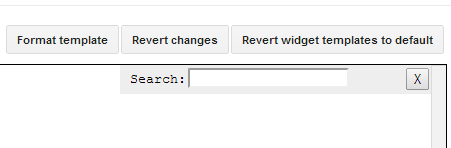
Step 3. Paste this line inside the search box then hit Enter to find it:
Step 4. Just below that line or tag, add the following code:
Now take a look on your blog. While you are logged in to Blogger, you should notice your control panel appear on top of your blog. Enjoy!
With this admin control panel for Blogger you can easily access the functions of the blog and you will not have to always open your blog page and the Blogger homepage at the same time.

However, customizing or removing the Blogger Navbar also has its downside because the admin links for "New post", "Customize" and "Log Out" will be no longer visible and navigating through the blog functions could be really frustrating sometimes. When the navbar is visible, blog administrators can easily create a new post or customize their template with just one click; however, when the navbar is hidden, many more clicks are required to access the Blogger dashboard panel again.
In this tutorial, we'll see how to add an "Admin Control Panel" menu with many cool additions such as:
- access to the Blogger's Homepage
- create a New Page or Post
- view all your posts
- read your comments
- access the Blog's layout to add or rearrange gadgets
- edit the HTML of your Template
- refresh current page or post
- open a new tab with your blog's homepage
- access the blog' settings
- view your stats
- log out
The result will look something like this:
Adding Admin Control Panel to Blogger template
The Admin Control Panel will only be visible when the blog author is logged in and will not display to blog readers, same with the Post Edit or widget pencil icons which are only visible to you while you are logged in.To add the admin panel to Blogger, follow the steps below:
Step 1. Go to "Template" and click on the "Edit HTML" button:
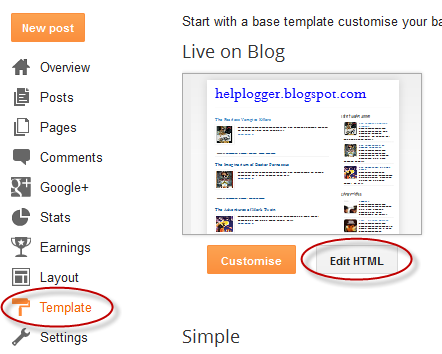
Step 2. Click anywhere inside the code area and press the CTRL + F keys to open the Blogger' search box
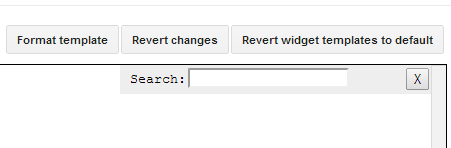
Step 3. Paste this line inside the search box then hit Enter to find it:
<body expr:class='"loading" + data:blog.mobileClass'>Note: if you can't find this line, try to find the <body> tag.
Step 4. Just below that line or tag, add the following code:
<span class='item-control blog-admin'>Step 4. Click on the "Save template" button to save the changes.
<style>
.control-panel ul{z-index: 20; position: absolute; margin: 0px auto; background-color: #F6F6F6; width: 100%; }
.control-panel ul li{display: inline-block; float: left; padding: 7px 0px;}
.control-panel ul li a {color:#686868;padding: 7px 15px;border-right: 1px solid #E3E3E3;font-weight: bold;font-size: 13px;}
.control-panel a:hover {text-decoration:none; color:#FC8F44;}
</style>
<div class='control-panel'>
<ul>
<li><a href='http://www.blogger.com/home'>My Blogs</a></li>
<li><a expr:href='"http://www.blogger.com/blogger.g?blogID=" + data:blog.blogId + "#editor/src=sidebar"' rel='nofollow'>New Post</a></li>
<li><a expr:href='"http://www.blogger.com/blogger.g?blogID=" + data:blog.blogId + "#editor/target=page"' rel='nofollow'>New Page</a></li>
<li><a expr:href='"http://www.blogger.com/blogger.g?blogID=" + data:blog.blogId + "#posts"' rel='nofollow'>All Posts</a></li>
<li><a expr:href='"http://www.blogger.com/blogger.g?blogID=" + data:blog.blogId + "#comments"' rel='nofollow'>Comments</a></li>
<li><a expr:href='"http://www.blogger.com/blogger.g?blogID=" + data:blog.blogId + "#pageelements"' rel='nofollow'>Layout</a></li>
<li><a expr:href='"http://www.blogger.com/blogger.g?blogID=" + data:blog.blogId + "#templatehtml"' rel='nofollow'>Edit HTML</a></li>
<li><a href='#' onclick='location.reload(true); return false;'>Refresh</a></li>
<li><a href='/' target='_blank'>New Tab</a></li>
<li><a expr:href='"http://www.blogger.com/blogger.g?blogID=" + data:blog.blogId + "#basicsettings"' rel='nofollow'>Settings</a></li>
<li><a expr:href='"http://www.blogger.com/blogger.g?blogID=" + data:blog.blogId + "#overviewstats"' rel='nofollow'>Stats</a></li>
<li><a href='http://www.blogger.com/logout.g'>Logout</a></li>
</ul>
</div>
</span>
Now take a look on your blog. While you are logged in to Blogger, you should notice your control panel appear on top of your blog. Enjoy!
With this admin control panel for Blogger you can easily access the functions of the blog and you will not have to always open your blog page and the Blogger homepage at the same time.
wow.... its works nicely.. many thanks mate...
ReplyDeleteits not workin for me :(
ReplyDeletethanks
ReplyDeleteajyal
http://ajyal-s.blogspot.com/
this is necessary to all bloggers who want to add some spice in their blogs.
ReplyDeletethat's so cool is working thanks a lot
ReplyDeleteYup it works really nice
ReplyDeletesuper tips thanks a lot. I have applied it for http://emondeuk.blogspot.com/ Now it show the control panel at top of blog when singed in. Thanks a lot
Thx
ReplyDeleteinteresting, that's a nice trick... thank you for sharing
ReplyDeleteGood Idea :D
ReplyDeleteawsome//thanks dude..
ReplyDeleteIt was an effective and most important post for me .... thanks admin... Go ahead.
ReplyDeleteThis is so incredibly useful and handy! Thank you so much :)
ReplyDeletexx
www.junewantsitall.com
done and run perfect !!!!!!!!!!!!!!
ReplyDeletethx
Thanks admin, very helpful!
ReplyDeleteThanks
ReplyDeletehttp://cinemaleak.blogspot.in/
Great! Thanks.
ReplyDeleteIs there a way to add just one command for co-authors: "New Post"?
The reason I ask is I'm working with 6th grade students, and I want to keep a pretty closed system. Hiding the Navbar, makes it a bit harder for them to just go scurrying around finding random blogs, and our class blog is not visible in search engines, but I would like them to see a link to "new post" when they open this blog, so that they can submit their thinking about books they've read for example. Thanks, if you can manage to help me on that.
Mark
Hi Mark,
DeleteOne way would be to invite authors by email to grant access to the posting option. To see how to invite multiple authors, please refer to this post. After you invited them and they approved the invitation, they should be able to add new posts.
This is the code that you need to add just below the same body tag of your template (remove the one that you already added):
<style>
.control-panel ul{z-index: 20; position: absolute; margin: 0px auto; background-color: #F6F6F6; width: 100%; }
.control-panel ul li{display: inline-block; float: left; padding: 7px 0px;}
.control-panel ul li a {color:#686868;padding: 7px 15px;border-right: 1px solid #E3E3E3;font-weight: bold;font-size: 13px;}
.control-panel a:hover {text-decoration:none; color:#FC8F44;}
</style>
<div class='control-panel'>
<ul>
<li><a href='http://www.blogger.com/blogger.g?blogID=XXXXXXXXXXXXX#editor/src=sidebar'>New Post</a></li>
<li><a href='https://www.blogger.com/next-blog?blogID=XXXXXXXXXXXXX'>Next Blog</a></li>
<li><a href='#' onclick='location.reload(true); return false;'>Refresh</a></li>
<li><a href='/' target='_blank'>New Tab</a></li>
<li><a href='http://www.blogger.com/logout.g'>Logout</a></li>
</ul>
</div>
Don't forget to replace the XXXXX... part with the ID of your blog. I hope this will help you!
now working in my blog...
ReplyDeleteHi there. I can see the Admin Control Panel at the top of my blog page, but when I click on several of the links, I get a "Not Found Error 404" message. Any ideas why that might be happening?
ReplyDeletePlease make sure that you replaced the XXXXXXX... string with your blog ID.
DeleteThanks!
ReplyDeleteIt is really helpful.
How can I import an already blog link into the blogger site for publishing ?,, tryina'figure out how to do it but invain?, do you have any ideas?
ReplyDeleteAnother brilliant, useful and easy bit of code. Thanks a lot!
ReplyDelete