What is RSS?
A RSS (Really Simple Syndication) feed is a XML-based format for your content. Most blogging platforms, for example, will have an RSS feed built in. Whenever you start publishing posts, your latest posts will be updated in the RSS feed. Visitors on your website can subscribe to your blog’s RSS feed in an RSS reader such as Google Reader.What is FeedBurner?

Feedburner is a free web service which enhances bloggers' and podcasters' ability to manage their RSS feeds and track usage of their subscribers.

How to create a feed with Feedburner
1. Go to FeedBurner and sign in to Feedburner with your Google Account (create a Google Account first if you don't have one).2. To set up your RSS feed with FeedBurner, simply copy the URL of your RSS feed and paste it into the “Burn a feed right this instant” box. Then click Next >>

3. On the next screen, choose the second options - RSS.

4. Now you will be given your RSS feed's new URL on FeedBurner. You will want to use this URL anywhere you reference your RSS feed on your blog. Change the feed title and URL with your own.
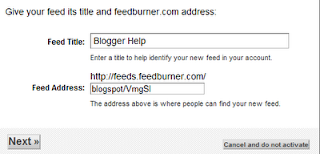
5. Click on Next and you will see the options to setup tracking features for your RSS feed. Check "Clickthroughs" and "I want more!..." options.
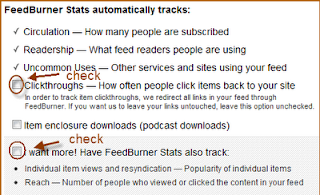
Adding Your FeedBurner Feed To Your Blog
This is used to add the RSS icon and subscribe options to your blog sidebar using a text widget as explained below:1. Click on the "Publicize" Tab > "Chicklet Chooser" in your FeedBurner account and copy the HTML code.
2. Go to Blogger Dashboard > Layout > look for the Page Elements on the right side and "Add a Gadget".
3. Select HTML/JavaScript from the pop-up window and paste the HTML code in the box.
Adding a FeedBurner Email Subscription
After you have set up your feed, you will want to consider giving visitors the option to subscribe to your content via email. If so, go to the "Publicize" tab and click on "Email Subscriptions". Finally, click on the "Activate" button to start email subscription service for your RSS feed.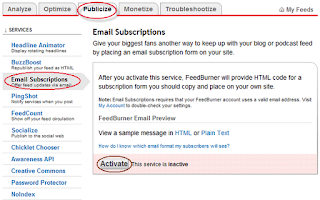
You will then want to click on "Communication Preferences" in the left sidebar menu. This will allow you to customize the activation email subscribers receive to confirm their subscription.
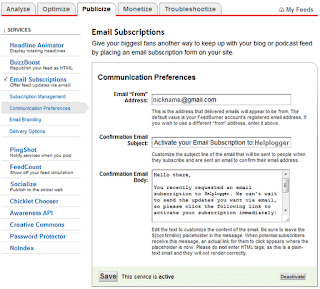
Once customized, click "Save". The next options to configure are under "Email Branding" in the left sidebar menu where you can upload a logo, customize the Email Subject line and change the font styles, colours, and sizes to format the email subscribers will receive. Click "Save" when finished.
The last (and most important) setting for your email subscription is the "Delivery Options". This is where you will tell FeedBurner when to deliver new RSS feed updates to subscribers.
Once saved, click on the "Subscription Management" link. Here, you can get the code to add a subscription form on your blog or you can get a link to your take visitors to the opt-in form for subscribing via email.
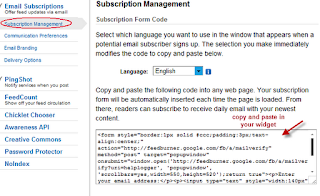
To add it on your blog, log into your Blogger account, then go to Layout and look for the Page Elements on the right side. Click on the "Add a Gadget" link and once the pop-up window appears, select "HTML/JavaScript" option. Paste the code in the empty 'Content' box.
Redirecting All Your Blog Feed To FeedBurner
Unless you redirect all your blog feed to FeedBurner you won't get accurate subscriber numbers because some of your readers subscribe using your original blog feed.To do this, go to "Settings" > "Site Feed" and add your FeedBurner URL to "Post Feed Redirect URL". Then, Save Changes.
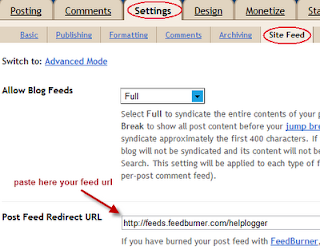
Now all your feeds are automatically redirected through FeedBurner and you'll be able to track subscribers.
That's it! If you found this tutorial useful, please subscribe to our RSS feed.
subscribed mate, thx for multicolour popularpost :D
ReplyDeleteYou're welcome. Thanks for subscribing :)
Delete