Here's another simple yet amazing dropdown menu with pure CSS3 made by Andrew from script-tutorials.com with some slight modifications so that it can be easily adapted to our Blogger template.
In the upper right side of this menu, we have the contact links and social media icons for Facebook, Twitter, Google Plus and RSS feed. Below these links, there is the drop-down navigation menu and on the left side, the search form.
To achieve a better user interface and interaction, the CSS dropdown menu features sub categories that appear with a nice touch of CSS3 box-shadow, text-shadow and a cool transition once the parent link is activated by a hover selector.
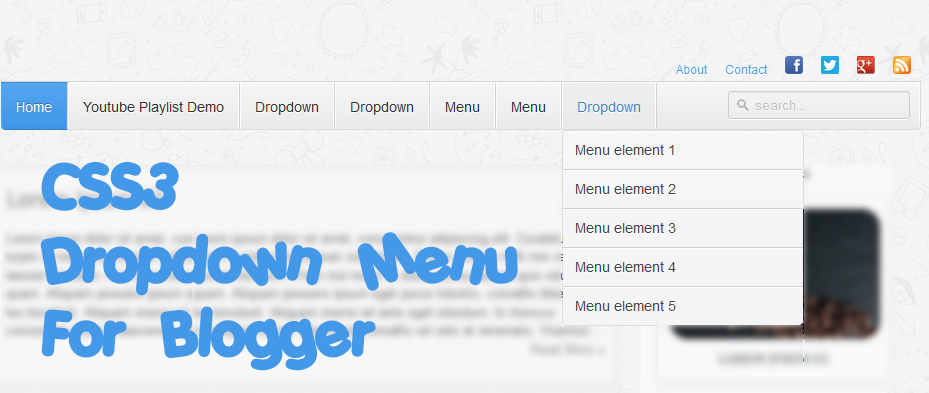
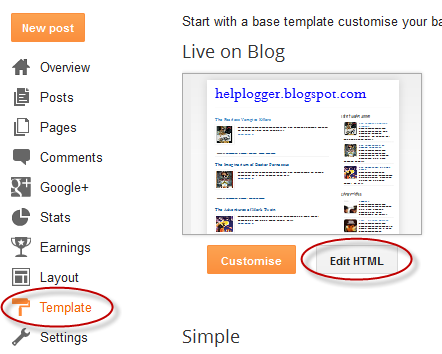
Step 2. Next, click anywhere inside the code area and press the CTRL + F keys to open the search box. Type the tag below inside the search box and hit Enter to find it.
Hope you like this CSS3 dropdown menu for Blogger and if you enjoyed the tutorial, please share and subscribe.
In the upper right side of this menu, we have the contact links and social media icons for Facebook, Twitter, Google Plus and RSS feed. Below these links, there is the drop-down navigation menu and on the left side, the search form.
To achieve a better user interface and interaction, the CSS dropdown menu features sub categories that appear with a nice touch of CSS3 box-shadow, text-shadow and a cool transition once the parent link is activated by a hover selector.
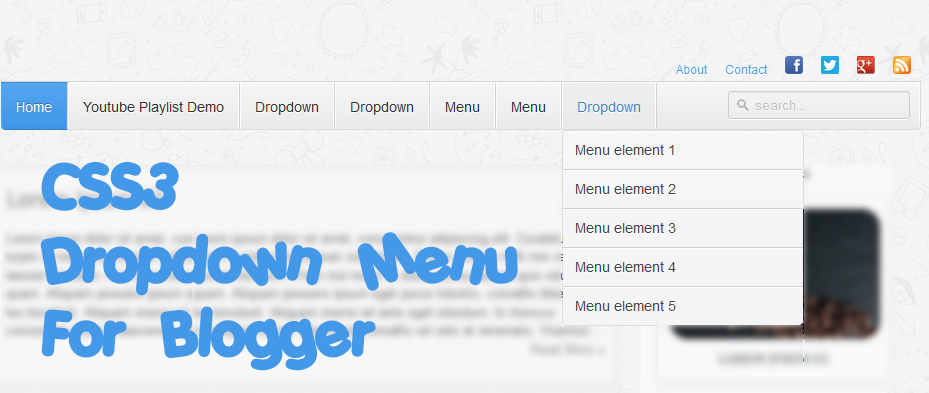
Adding the CSS dropdown navigation menu in Blogger
Step 1. Access your Blogger Dashboard and go to "Template", then click on the "Edit HTML" button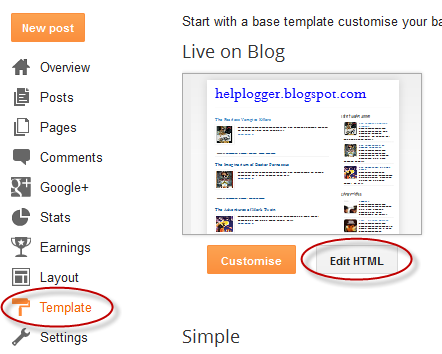
Step 2. Next, click anywhere inside the code area and press the CTRL + F keys to open the search box. Type the tag below inside the search box and hit Enter to find it.
</header>Step 3. Just below </header> add the HTML structure of the dropdown menu:
<div id='contact-links'>
<div id='my-links'>
<a href='#'>About</a>
<a href='#'>Contact</a>
<a href='#'><img height='18px' src='https://blogger.googleusercontent.com/img/b/R29vZ2xl/AVvXsEgtNqiHRVxPr9nl9VS_zMst4tdqUqvdg_gWkJxY53291K39I_SWzO1h7H2rIiElI1V7DyxmykfDFZW1zhlMaSxJ_sa5lPD3XzIhtuYEBwsh7fkZVDWjM8G0_xl_5hyM4VHX88G1qQdpGZKz/s1600/facebook-icon.png' title='Facebook' width='18px'/></a>
<a href='#'><img height='18px' src='https://blogger.googleusercontent.com/img/b/R29vZ2xl/AVvXsEiuA-3pPoRZYexb3SzK3YyUPhrNyhgj1YogB-WUt68e07CowwScJdHxFn38nWV5GAIjrCJgnqJzkypkaD2DlJPJp4tF89UMtGUdgLqBfcqC50tAjVe17r1nfLhqWOotOlVAU5XwHBFVmAA3/s1600/twitter.png' title='Twitter' width='18px' /></a>
<a href='#'><img height='18px' src='https://blogger.googleusercontent.com/img/b/R29vZ2xl/AVvXsEjAKqU5ibP40yloaqxZcZTCH11__YVhcbD9bDWstNjmjq54lMbJrrjZxbXMWfS0ce4gRrDc_7oHw2gcIKy9fL21eAa4b9GP23KZfN-jrWL2LPO-uxAsLRuFtjehisPFlltw4Psj0NOeA9J_/s1600/google-plus-icon.png' title='Google' width='18px'/></a>
<a href='#'><img height='18px' src='https://blogger.googleusercontent.com/img/b/R29vZ2xl/AVvXsEhHh-srStA9PQ9yVZ9VyLWV5Nwa3aCTKd4cPkpByUvLqjMBGrI5zzw0DF_jCkh4nEsdYiYKNiGumhFUp2QqnugjkYViJVl2sXRf5RxAq9dBjJeHvgYMcZxAgIKmvvS-QO4aeZ1HmuucYLwA/s1600/rss-icon.png' title='RSS Feed' width='18px'/></a>
</div>
<div id='menu-container'>
<nav id='neat-menu'>
<ul>
<li class='active'><a href='/'>Home</a></li>
<li><a href='#'>Dropdown</a>
<ul>
<li><a href='#'>Menu element 1</a></li>
<li><a href='#'>Menu element 2</a></li>
<li><a href='#'>Menu element 3</a></li>
<li><a href='#'>Menu element 4</a></li>
<li><a href='#'>Menu element 5</a></li>
</ul>
</li>
<li><a href='#'>Dropdown</a>
<ul>
<li><a href='#'>Menu element 1</a></li>
<li><a href='#'>Menu element 2</a></li>
<li><a href='#'>Menu element 3</a></li>
<li><a href='#'>Menu element 4</a></li>
<li><a href='#'>Menu element 5</a></li>
</ul>
</li>
<li><a href='#'>Dropdown</a>
<ul>
<li><a href='#'>Menu element 1</a></li>
<li><a href='#'>Menu element 2</a></li>
<li><a href='#'>Menu element 3</a></li>
<li><a href='#'>Menu element 4</a></li>
<li><a href='#'>Menu element 5</a></li>
</ul>
</li>
<li><a href='#'>Single Menu</a></li>
<li><a href='#'>Single Menu</a></li>
<li><a href='#'>Dropdown</a>
<ul>
<li><a href='#'>Menu element 1</a></li>
<li><a href='#'>Menu element 2</a></li>
<li><a href='#'>Menu element 3</a></li>
<li><a href='#'>Menu element 4</a></li>
<li><a href='#'>Menu element 5</a></li>
</ul>
</li>
</ul>
</nav>
<!-- menu-search form -->
<div id='menu-search'>
<form method='get' action='/search'>
<input autocomplete='off' name='q' placeholder='search...' type='text' value=''/>
</form>
</div>
</div>
</div>
How to Set up the Dropdown Menu
- Replace the # symbols with the URLs of your links and replace the texts in blue with the titles that you want to appear in the menu.
- To change the social media icons, add the links of your icons instead of the ones in blue. For more help, please see this tutorial on how to upload and get the URL of an image.
- If you want to remove the sub categories, remove the code within the tags highlighted in yellow, including the ul tags. To remove only a menu element, remove the part that starts with <li> and ends with </li>
]]></b:skin>Step 5. Just above the ]]></b:skin> tag, add this CSS code:
#contact-links{text-shadow:0 -1px 0 rgba(0,0,0,0.3);margin:auto;position:relative;width:100%}#contact-links a{color:#4C9FEB}#contact-links a:hover{color:#3D85C6}#my-links{float:right;font-size:12px;margin:4px 10px;overflow:hidden;text-shadow:0 1px 0 #FFF}#my-links a{margin-left:7px;padding-left:8px;text-decoration:none}#my-links a:first-child{border-width:0}#menu-container{background:-webkit-linear-gradient(#f6f6f6,#e9eaea) repeat scroll 0 0 transparent;background:-moz-linear-gradient(#f6f6f6,#e9eaea) repeat scroll 0 0 transparent;background:linear-gradient(#f6f6f6,#e9eaea) repeat scroll 0 0 transparent;filter:progid:DXImageTransform.Microsoft.gradient(startColorstr='#f6f6f6',endColorstr='#e9eaea',GradientType=0);border-radius:0 0 4px 4px;border:1px solid rgba(0,0,0,0.1);box-shadow:-1px 1px 0 rgba(255,255,255,0.8) inset;clear:both;height:46px;padding-top:1px}#neat-menu{float:left}#neat-menu a{text-decoration:none}#neat-menu ul{list-style:none;margin:0;padding:0}#neat-menu > ul > li{float:left;padding-bottom:12px}#neat-menu ul li a{box-shadow:-1px 0 0 rgba(255,255,255,0.8) inset,1px 0 0 rgba(255,255,255,0.8) inset;border-color:#D1D1D1;border-image:none;border-style:solid;border-width:0 1px 0 0;color:#333;display:block;font-size:14px;height:25px;line-height:25px;padding:11px 15px 10px;text-shadow:0 1px 0 #FFF}#neat-menu ul li a:hover{background:-webkit-linear-gradient(#efefef,#e9eaea) repeat scroll 0 0 transparent;background:-moz-linear-gradient(#efefef,#e9eaea) repeat scroll 0 0 transparent;background:linear-gradient(#efefef,#e9eaea) repeat scroll 0 0 transparent;filter:progid:DXImageTransform.Microsoft.gradient(startColorstr='#efefef',endColorstr='#e9eaea',GradientType=0)}#neat-menu > ul > li.active > a{background:-webkit-linear-gradient(#55A6F1,#3F96E5) repeat scroll 0 0 transparent;background:-moz-linear-gradient(#55A6F1,#3F96E5) repeat scroll 0 0 transparent;background:linear-gradient(#55A6F1,#3F96E5) repeat scroll 0 0 transparent;filter:progid:DXImageTransform.Microsoft.gradient(startColorstr='#55A6F1',endColorstr='#3F96E5',GradientType=0);border-bottom:1px solid #2D81CC;border-top:1px solid #4791D6;box-shadow:-1px 0 0 #55A6F1 inset,1px 0 0 #55A6F1 inset;color:#FFF;margin:-1px 0 -1px -1px;text-shadow:0 -1px 0 rgba(0,0,0,0.3)}#neat-menu > ul > li.active > a:hover{background:-webkit-linear-gradient(#499FEE,#3F96E5) repeat scroll 0 0 transparent;background:-moz-linear-gradient(#499FEE,#3F96E5) repeat scroll 0 0 transparent;background:linear-gradient(#499FEE,#3F96E5) repeat scroll 0 0 transparent;filter:progid:DXImageTransform.Microsoft.gradient(startColorstr='#499FEE',endColorstr='#3F96E5',GradientType=0)}#neat-menu > ul > li:first-child > a{border-radius:0 0 0 5px}#neat-menu ul ul{background:-webkit-linear-gradient(#F7F7F7,#F4F4F4) repeat scroll 0 0 padding-box transparent;background:-moz-linear-gradient(#F7F7F7,#F4F4F4) repeat scroll 0 0 padding-box transparent;background:linear-gradient(#F7F7F7,#F4F4F4) repeat scroll 0 0 padding-box transparent;filter:progid:DXImageTransform.Microsoft.gradient(startColorstr='#F7F7F7',endColorstr='#F4F4F4',GradientType=0);border-radius:5px 5px 5px 5px;border:1px solid rgba(0,0,0,0.1);box-shadow:0 1px 0 #FFF inset;height:0;margin-top:1px;opacity:0;overflow:hidden;width:240px;padding:0;position:absolute;visibility:hidden;z-index:1;-webkit-transition:all .5s;-moz-transition:all .5s;-ms-transition:all .5s;-o-transition:all .5s;transition:all .5s}#neat-menu ul li:hover ul{margin-top:0\2;height:auto;opacity:1;visibility:visible}#neat-menu ul ul a{border-right-width:0;border-top:1px solid #D1D1D1;box-shadow:0 1px 0 #FFF inset;color:#444;height:24px;line-height:24px;padding:7px 12px;text-shadow:0 1px 0 #FFF}#neat-menu ul ul a:hover{background:-webkit-linear-gradient(#55A6F1,#3F96E5) repeat scroll 0 0 transparent;background:-moz-linear-gradient(#55A6F1,#3F96E5) repeat scroll 0 0 transparent;background:linear-gradient(#55A6F1,#3F96E5) repeat scroll 0 0 transparent;filter:progid:DXImageTransform.Microsoft.gradient(startColorstr='#55A6F1',endColorstr='#3F96E5',GradientType=0);border-top:1px solid #4791D6;box-shadow:-1px 0 0 #55A6F1 inset,1px 0 0 #55A6F1 inset;color:#FFF;text-shadow:0 -1px 0 rgba(0,0,0,0.3)}#neat-menu ul ul li:first-child a{border-top-width:0}#menu-search{margin:8px 10px 0 0;float:right}#menu-search form{background:url(https://blogger.googleusercontent.com/img/b/R29vZ2xl/AVvXsEgy3UmzIsL-kqKQ2VV4BQUAOlaIfxSp4mDVsMWL6TwAf_Jxv-CvSonJoyISTLsT0_BasUcNRx_LQ6eUZLCnI8f35wRN5_SZGbqK6_LCEs75L3ZcEXGe7_25_Qza0Al7dbEB6BQyfqclx2lE/s1600/menu-search.gif) no-repeat scroll 5% 50% transparent;border:1px solid #CCC;border-radius:3px 3px 3px 3px;box-shadow:0 1px 0 rgba(0,0,0,0.05) inset,0 1px 0 #FFF;height:26px;padding:0 25px;position:relative;width:130px}#menu-search form:hover{background-color:#F9F9F9}#menu-search form input{color:#999;font-size:13px;height:26px;text-shadow:0 1px 0 #FFF;background:none repeat scroll 0 0 transparent;border:medium none;float:left;outline:medium none;padding:0;width:100%}#menu-search form input.placeholder,#menu-search form input:-moz-placeholder{color:#C4C4C4}Step 6. Click on the "Save template" button to save the changes and you're done!
Hope you like this CSS3 dropdown menu for Blogger and if you enjoyed the tutorial, please share and subscribe.
hi admin. i sent you email through your contact pag. plz reply me. i'm waiting.
ReplyDeletehmmmm nice work
ReplyDeleteThanks for the post. It's great.
ReplyDeletehow to change the front? can you teach me?
ReplyDeleteHi Kate,
DeleteModify the 14px from font-size: 14px; which is just below #neat-menu ul li a { (step 4). If you want to change the font style, add a new line after the semicolon like this:
font-family: arial;
And change arial with the name of the font.
Please help me.....Actually I am not be able to link my blogger post to my blog menu so please suggest me how can i link my post to blog menu looking for valuable help........
ReplyDeleteDear admin, I have tried this menu style on my website, it looks really well thanks to you, but, it has a minor mistake, whenever I click on any other page except home page, the link of the page opens, but on the menu, the page highlighted is still the home page. Same goes for all the other pages, the link is opened but the highlighted page is still the home page. Can you help me with it? Please reply if you have a solution.
ReplyDeleteThanks & regards,
Rawaha.
Rawaha Muhammad, I agree with you. Also on mobile or tabs it doesn't work. There should be a function for mobile like they should open their dropdown when a person touches menu buttons on mobile phone.you can chek my blog link on comment name "Read Quotes" and can try it on mobile. Please solve this issue.
ReplyDeleteHi Team,
ReplyDeleteCan u help how to Change the background color and This drop menu appearing above of my header, I need it to be under header, please help
Thanks :)
Thnx a lot!!! :) usefull!!
ReplyDeleteHi Admin, If I have some menu like that MAIN MENU>>SUB MENU>>SUB-SUB MENU . What should I do please help .
ReplyDeleteHi Admin, please help. I want to add some menu under sub menu. I am trying with < ul > < li > < a href = ' # ' > Menu 1.1.1 < / a> < / li > < / ul > this code. It doesn't .... If it is not possible then you please provide new new code for me.
ReplyDeletehi Admin,
ReplyDeleteHow to display the drop downbar when browsering by mobile??
How can we change the blue colour? I want to add this colour for hover #00dafe ..... And the background, instead of white can we make it black?
ReplyDeleteAlso, when I go to a different tab, the home tab stays coloured. Example: I select the 'XYZ' tab. The page loads, but the home tab stays selected in blue and the XYZ tab is white. How can I make them all look same no matter which is selected?
Hi Admin!
ReplyDeleteCan you help me making this widget float and changing it's color!!?