This is a very nice horizontal menu in which its sub-tabs are displayed in two columns and is also made with CSS, without any scripts.
The "advantage" so to speak, is that the sub-tabs when arranged in two columns are not very long, so it will be neat and less space along. You can see an example here:
You can add or delete as many of the main tabs as you need, just make sure to copy the entire code for the main tab for each additional tab you want:
Visit your blog to see a beautiful navigation menu just below header.
If you have any questions or need help, leave a comment below.
The "advantage" so to speak, is that the sub-tabs when arranged in two columns are not very long, so it will be neat and less space along. You can see an example here:
Adding A Horizontal Menu With Sub Tabs in Two Columns To Blogger
STEP 1: In Blogger, go to your "Layout" and on the "Page Elements" section.- Click on the "Add a Gadget" link just under your header image
- From the Gadget's List, select "HTML/JavaScript" option.
<div id='menucol'>Customize your main tabs by changing the Tab Titles to whatever you want. Include a URL for each one if you want it to be 'clickable'. If not, you can just put a # sign where it says http://YOUR URL HERE.com
<div id='topwrapper'>
<ul id='top'>
<li><a href='http://YOUR URL HERE.com'>Tab 1 Title Here</a></li>
<li><a href='http://YOUR URL HERE.com'>Tab 2 Title Here</a></li>
<li><a class='submenucol' href='#'>Tab 3 Title Here</a>
<ul>
<li><a href='http://YOUR URL HERE.com'>Sub Tab 3.1</a></li>
<li><a href='http://YOUR URL HERE.com'>Sub Tab 3.2</a></li>
<li><a href='http://YOUR URL HERE.com'>Sub Tab 3.3</a></li>
<li><a href='http://YOUR URL HERE.com'>Sub Tab 3.4</a></li>
<li><a href='http://YOUR URL HERE.com'>Sub Tab 3.5</a></li>
<li><a href='http://YOUR URL HERE.com'>Sub Tab 3.6</a></li>
</ul>
</li>
<li><a class='submenucol' href='#'>Tab 4 Title Here</a>
<ul>
<li><a href='http://YOUR URL HERE.com'>Sub Tab 4.1</a></li>
<li><a href='http://YOUR URL HERE.com'>Sub Tab 4.2</a></li>
<li><a href='http://YOUR URL HERE.com'>Sub Tab 4.3</a></li>
<li><a href='http://YOUR URL HERE.com'>Sub Tab 4.4</a></li>
<li><a href='http://YOUR URL HERE.com'>Sub Tab 4.5</a></li>
<li><a href='http://YOUR URL HERE.com'>Sub Tab 4.6</a></li>
</ul>
</li>
<li><a class='submenucol' href='#'>Tab 5 Title Here</a>
<ul>
<li><a href='http://YOUR URL HERE.com'>Sub Tab 5.1</a></li>
<li><a href='http://YOUR URL HERE.com'>Sub Tab 5.2</a></li>
<li><a href='http://YOUR URL HERE.com'>Sub Tab 5.3</a></li>
<li><a href='http://YOUR URL HERE.com'>Sub Tab 5.4</a></li>
<li><a href='http://YOUR URL HERE.com'>Sub Tab 5.5</a></li>
<li><a href='http://YOUR URL HERE.com'>Sub Tab 5.6</a></li>
<li><a href='http://YOUR URL HERE.com'>Sub Tab 5.7</a></li>
<li><a href='http://YOUR URL HERE.com'>Sub Tab 5.8</a></li>
</ul>
</li>
<li><a href='http://YOUR URL HERE.com'>Tab 6 Title Here</a></li>
</ul>
<br class='clearit'/>
</div>
</div>
You can add or delete as many of the main tabs as you need, just make sure to copy the entire code for the main tab for each additional tab you want:
<li><a href='http://YOUR URL HERE.com'>Tab 7 Title Here</a>STEP 3: Now let's go a step further and add the CSS style in our Template
<ul>
<li><a href='http://YOUR URL HERE.com'>Sub Tab 7.1</a></li>
<li><a href='http://YOUR URL HERE.com'>Sub Tab 7.2</a></li>
<li><a href='http://YOUR URL HERE.com'>Sub Tab 7.3</a></li>
</ul>
</li>
- Go to Template > Edit HTML
- Click on the sideways arrow next to <b:skin>...</b:skin>
- Then click anywhere inside the code area and search - using CTRL + F keys - for the ]]></b:skin> tag and just above ]]></b:skin> add this code:
/* Horizontal menu with 2 columns
----------------------------------------------- */
#menucol {
width:940px;
height:37px;
background-image: -moz-linear-gradient(top, #666666, #000000);
background-image: -webkit-gradient(linear, left top, left bottom, color-stop(0.00, #666666), color-stop(1.0, #000000));
filter: progid:DXImageTransform.Microsoft.Gradient(gradientType=0,startColorStr=#666666,endColorStr=#000000);
border-bottom:1px solid #666666;
border-top:1px solid #666666;
margin:0 auto;padding:0 auto;
overflow:hidden;
}
#topwrapper {
width:940px;
height:40px;
margin:0 auto;
padding:0 auto;
}
.clearit {
clear: both;
height: 0;
line-height: 0.0;
font-size: 0;
}
#top {
width:100%;
}
#top, #top ul {
padding: 0;
margin: 0;
list-style: none;
}
#top a {
border-right:1px solid #333333;
text-align:left;
display: block;
text-decoration: none;
padding:10px 12px 11px;
font:bold 14px Arial;
text-transform:none;
color:#eee;
}
#top a:hover {
background:#000000;
color:#F6F6F6;
}
#top a.submenucol {
background-image: url(https://blogger.googleusercontent.com/img/b/R29vZ2xl/AVvXsEh6G5nj2XmChiFJFDqZtt5-egoGAKOFkvb0CljutktBWk6TIfvlJEnirNFRnNxH5i0ZjRwbfV8003lT_pXeNXo_BB3CJoeJJd6fwEAvxVr9vkXx7y-B2Rpy3iccRTD6pPJ_ptZOwcS2zjU/s1600/arrow_white.gif);
background-repeat: no-repeat;
padding: 10px 24px 11px 12px;
background-position: right center;
}
#top li {
float: left;
position: relative;
}
#top li {
position: static !important;
width: auto;
}
#top li ul, #top ul li {
width:300px;
}
#top ul li a {
text-align:left;
padding: 6px 15px;
font-size:13px;
font-weight:normal;
text-transform:none;
font-family:Arial, sans-serif;
border:none;
}
#top li ul {
z-index:100;
position: absolute;
display: none;
background-color:#F1F1F1;
margin-left:-80px;
padding:10px 0;
border-radius: 0px 0px 6px 6px;
box-shadow:0 2px 2px rgba(0,0,0,0.6);
filter:alpha(opacity=87);
opacity:.87;
}
#top li ul li {
width:150px;
float:left;
margin:0;
padding:0;
}
#top li:hover ul, #top li.hvr ul {
display: block;
}
#top li:hover ul a, #top li.hvr ul a {
color:#333;
background-color:transparent;
text-decoration:none;
}
#top ul a:hover {
text-decoration:underline!important;
color:#444444 !important;
}
- Now find (CTRL + F) this line:
/* Tabs
- It will also have some little lines beneath:
/* Tabs
----------------------------------------------- */
- And just below these little lines, delete the code below until you reach at:
/* Columns
----------------------------------------------- */
- Instead of the code that you have removed, add this one:
#crosscol ul {z-index: 200; padding:0 !important;}
#crosscol li:hover {position:relative;}
#crosscol ul li {padding:0 !important;}
.tabs-outer {z-index:1;}
.tabs-inner {padding: 0 0px;}
See this screenshot for more info:
STEP 4: The final step is to Save the Template and you are done!Visit your blog to see a beautiful navigation menu just below header.
If you have any questions or need help, leave a comment below.
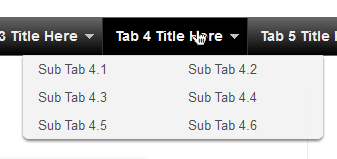
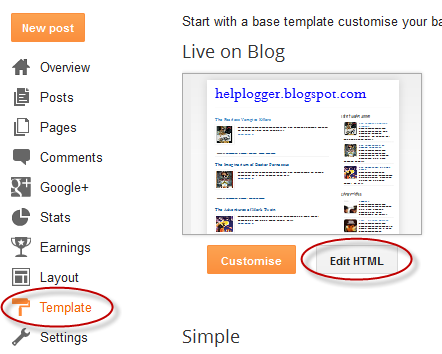

Thank.....
ReplyDeleteAmazing post! Thanks for sharing the code to make the horizontal menu on blogs. I will definitely apply this code on my blogs.
ReplyDeletewow! another nice trick sir! you really in the tick on blogging
ReplyDeleteawsome... thanks yaar
ReplyDeleteReally nice bro. Thanks so much for sharing...
ReplyDeletehow to place ads at last of every post as u have done...
ReplyDeletethe /* Tabs is below the /* Columns, how would i do it?
ReplyDeleteIt's great tips, really works..
ReplyDeleteAmazing !
ReplyDeletei cant find " /* Tabs " in my template edit html.
ReplyDeleteSo what to do????
I cant find the /* Columns , and now my tab columns are very small and you're not able to see all the subtabs. What can i do?
ReplyDeleteadorei esse menu obrigado
ReplyDeleteBest tutorial ever! If I can make it work, anyone can!
ReplyDeletetq for code template menu i like it
ReplyDeleteI want to add this in the NAVIGATION bar of blogger. so what should i do?
ReplyDeletenice i have added this code to my blogger but submenus not showing plz help me
ReplyDeletei cant find " /* Tabs " in my template edit html.
ReplyDeleteSo what to do????
I don't know you mean by "Include a URL for each one if you want it to be 'clickable'" What URL?? :/
ReplyDeleteYou are incredible dude, thanks for the sharing.
ReplyDeletehow did u create your sidebar menu and make it float
ReplyDeleteCant find the the /* Tabs
ReplyDeleteGreat contribution by you to the blogger world.
ReplyDeletedude I am unable to find ]]> please help me!!!
ReplyDelete