Here's another way to customize your Blog. In this case, your Posts and Comment's first letter. The effect is a large first letter stretching down three or four lines with the text wrapped around. The drop cap letter can also use a different font and have a different color from the rest of the text. This style can be often seen in newspapers, literature, magazines. So, in this tutorial I will show you how to apply automatically a Magazine text style on Blogger Posts and Comments. Let's start adding it...
-> Add Drop Caps For Blogger Posts
-> Add Drop Caps For Blogger Comments
Step 1. From your Blogger Dashboard, go to Template and click on the Edit HTML button:
Step 2. Click anywhere inside the code area and press the CTRL + F keys to open the Blogger' search box. Type this piece of code inside the search box then hit Enter to find it:
Step 3. Just above ]]></b:skin>, add the following CSS code:
Size - to change the letter size, increase/decrease the value highlighted in pink.
Step 4. Now search for this code:
Important! If the above code is not working, add one of following codes from this example:
Step 2. Type the following piece of code inside the search box and hit Enter to find it (if you have already added this code, skip step 2 & 3):
Size - to change the letter size, change the value in pink.
Step 4. Then Search for this piece of code:
That's it! Now you have a cool drop cap first letter on your blog. If you have any question, leave a comment below!
-> Add Drop Caps For Blogger Posts
-> Add Drop Caps For Blogger Comments
Big First Letter for your Blogger / Blogspot Posts
Step 1. From your Blogger Dashboard, go to Template and click on the Edit HTML button:
Step 2. Click anywhere inside the code area and press the CTRL + F keys to open the Blogger' search box. Type this piece of code inside the search box then hit Enter to find it:
]]></b:skin>Note: you might need to click on the arrow next to it to expand the code within and then you need to search ]]></b:skin> one more time.
Step 3. Just above ]]></b:skin>, add the following CSS code:
.capital:first-letter {Color - change the value in blue with the hex of your color
float: left;
display: block;
font-family: Times, serif, Georgia;
font-size: 40px;
color: #000000;
margin:0px 5px 0 0;
padding:0 0 0 10px;
}
Size - to change the letter size, increase/decrease the value highlighted in pink.
Step 4. Now search for this code:
<data:post.body/>Step 5. Then immediately before and after add the red fragments you see in the example below:
<div class='capital'><data:post.body/></div>Step 6. Save the changes by clicking on the Save template button.
Important! If the above code is not working, add one of following codes from this example:
<p class="capital"><data:post.body/></p>Or try this instead:
<span class="capital"><data:post.body/></span>
Big First Letter For Blogger/Blogspot Comments
Step 1. Log in to your Blogger account > go to Template > Edit HTML > click anywhere inside the code area and press CTRL + F keys to open the search boxStep 2. Type the following piece of code inside the search box and hit Enter to find it (if you have already added this code, skip step 2 & 3):
]]></b:skin>Step 3. Add the following code just above ]]></b:skin>:
.capital:first-letter {Color - to change the letter color, replace the value in blue with the value of your color. Here's a tool that might help you to find the hex of the color that you need: Color Code Generator
float: left;
display: block;
font-family: Times, serif, Georgia;
font-size: 40px;
color: #000000;
margin:0px 5px 0 0;
padding:0 0 0 10px;
}
Size - to change the letter size, change the value in pink.
Step 4. Then Search for this piece of code:
<data:comment.body/>Step 5. Add the red codes before and after <data:comment.body/> as you can see in my example below:
<p class="capital"><data:comment.body/></p>Step 6. Save your Template.
That's it! Now you have a cool drop cap first letter on your blog. If you have any question, leave a comment below!

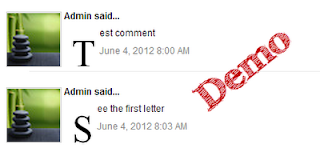
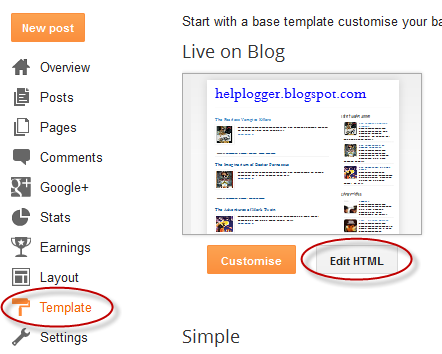
hii admin.. ihave 2 doubts please help. First one is how to draw arrows and cirles on a picture? Second one is how can i create a animated image for blogger tutorial? please help........
ReplyDeleteintersting post...keep it up...
ReplyDeleterecent post:Customise About me
Regards,
ProBloggersTricks
Nice tutorial Dude. i like to Publish Articles With a Drop Cap First Letter.thanks for Sharing
ReplyDeletewhat is the name of admin?
ReplyDelete@arun Kumar:
ReplyDeleteI think Anonymous..:D
how to add html code in a box like yours in blog post. please tell me
ReplyDeletenice tips...i tried it on my blog. thanx
ReplyDeleteYa... very nice info And Very Useful To Attractive blog post..
ReplyDeleteThanks its brilliant and it works :)) Keep up the good work!
ReplyDeleteNot working no matter what method used, not surprised either.
ReplyDeleteGuess the Caps for the Post Doesn't work anymore . and the code for span code should close span not div otherwise template showing error !!
ReplyDeleteThanks for telling me, didn't noticed the error. For me it works, try adding the code to the first data:post.body
Deletevery good comment
ReplyDeleteMy HTML doesn't contain
ReplyDeleteWhat can I do?
The following is the only part of my HTML that mentions post-body...
.post-body {
font-size: 110%;
line-height: 1.4;
position: relative;
}
.post-body img, .post-body .tr-caption-container, .Profile img, .Image img,
.BlogList .item-thumbnail img {
padding: 0;
background: #111111;
border: 1px solid #111111;
-moz-box-shadow: 1px 1px 5px rgba(0, 0, 0, .1);
-webkit-box-shadow: 1px 1px 5px rgba(0, 0, 0, .1);
box-shadow: 1px 1px 5px rgba(0, 0, 0, .1);
}
.post-body img, .post-body .tr-caption-container {
padding: 1px;
}
.post-body .tr-caption-container {
color: #134f5c;
}
.post-body .tr-caption-container img {
padding: 0;
background: transparent;
border: none;
-moz-box-shadow: 0 0 0 rgba(0, 0, 0, .1);
-webkit-box-shadow: 0 0 0 rgba(0, 0, 0, .1);
box-shadow: 0 0 0 rgba(0, 0, 0, .1);
}
thank's for tutor
ReplyDeleteJust like to say that your tutorials have helped me a lot. I don't use them all but they've helped me become far more comfortable with coding and blogger in general.
ReplyDeleteThanks again.
Thank you too :)
DeleteReally Nice
ReplyDeleteNice one :D
ReplyDeleteThank you admin :)
ReplyDeleteNot Working for me... i had tried it many times.. is three times in my html code
ReplyDeleteThanks... nice info
ReplyDeleteThank you
ReplyDeleteIt does not work for me either. Shame,because i would like to add it to my blog.
ReplyDeleteI tried this tutorial and it worked for me in a different way! When I previewed the template, the capital letter was present on the post title! What did I do wrong? I just want a capital letter for the post! Thank you
ReplyDeleteSorry but it doesn't take effect if your post starts with an image because the code is trying to read the first letter of your text and the html code of your pictures is before it.
Deleteit works on my blog, thanks for the code.
ReplyDeleteBrilliant! You are a genius.
ReplyDeletedid not work for my blog, but thanks anyway
ReplyDeleteThanks Its working Fine
ReplyDelete